Understanding HyperGrid Travel
HyperGrid (HG) travel allows you to teleport not just within Kurtopia, but to entirely different virtual worlds across the metaverse. It functions similarly to an in-world teleport, but instead of jumping to another region within the same grid, you “hop” to a region hosted on a different grid.
Before embarking on your first HyperGrid journey, please ensure you’re familiar with our HyperGrid Travel Policy to help protect your experience and our community’s reputation.
⚠️ HG travel may affect your viewer or prevent return to home/landmarks—it’s recommended to relog upon returning to your home grid.
How to Travel via HyperGrid
There are several methods to initiate a HyperGrid teleport. Here’s how each one works:
Method 1: Using the Map
This is often the most reliable way to begin a HyperGrid session, as it shows whether the destination grid is online.
- You’ll need the HG address (also called the hop address) of the destination grid.
- The typical format is http://griddomain:port
- You can also include the region name at the end for direct access.
Example: https://kurtopia.ddns.net:8002:kurtopia city
Steps:
- Open the Map from your viewer’s toolbar.
- Enter the destination address into the Search box.
- If the grid is online, the map will update to the location.
- Click Teleport to begin your journey.
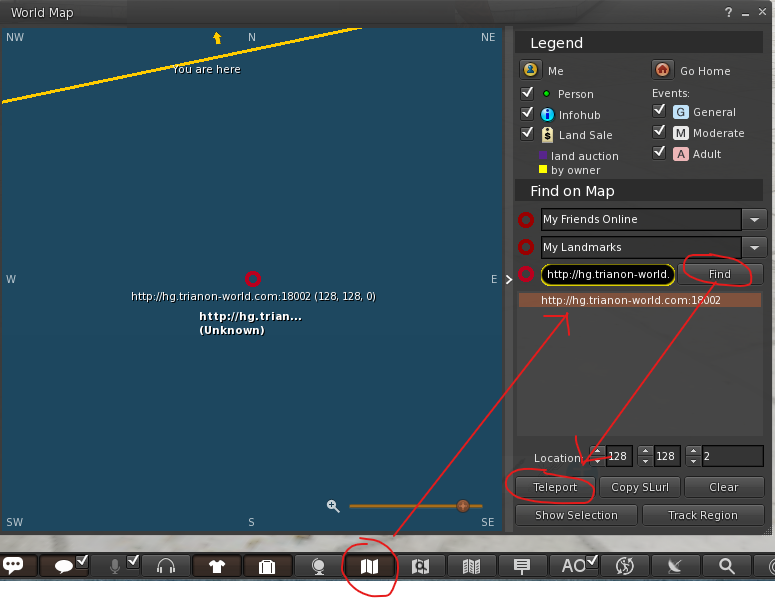
Method 2: Using the Address Bar (Firestorm Users)
Firestorm users can enter the full HG address directly into the viewer’s address bar at the top.
Example: hop://kurtopia.ddns.net:8002/Kurtopia %20City/125/125/24
Steps:
- The viewer will initiate the teleport automatically.
- Paste the address into the bar.
- Press Enter.

Method 3: Using a Landmark
If you’ve been given a landmark from another grid, you can use it just like any in-world teleport.
Steps:
- The viewer will attempt to connect and teleport you to the destination.
- Double-click the landmark in your inventory.
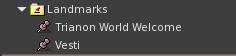
If a Hypergrid (HG) teleport hop fails, it could be due to a couple of common issues. One possibility is that the destination grid is currently offline or undergoing maintenance, making it unreachable. Alternatively, temporary network problems—such as latency spikes, DNS resolution failures, or packet loss—can interrupt the connection between grids and prevent the teleport from completing successfully. In either case, retrying after a short delay or checking the grid’s status can help determine the cause.
HyperGrid Considerations
Inventory Access Across Grids
When accessing your inventory outside your Home Grid, availability is restricted to items stored in your “My Suitcase” folder. To ensure you can share or use items on another grid, please move or copy them into this folder before departing your Home Grid.
Resist the temptation of putting more than necessary in your “My Suitcase” folder as the contents is copied to the destination server and large inventories will result in slow loading times.
Scripted Attachments
Be aware that scripted attachments may not function properly on foreign grids. If you encounter issues, try detaching and reattaching the item—this often resolves the problem.
Item Transfer Guidelines
To give items to others on a different grid, they must have transfer permissions enabled. Remember, your alternate avatar on another grid is treated as a distinct entity, so items you’ve created and wish to transfer to your alt must be full permission (copy, modify, transfer).
Check Embedded Content
Always verify the permissions of embedded assets such as animations, scripts, and textures within your items. These components must also have appropriate rights to ensure successful transfer and use.
Understanding Hypergrid (HG) Limitations and Behaviour
Hypergrid (HG) enables cross-grid communication and asset transfer between OpenSimulator-based virtual worlds. While powerful, the protocol is not flawless, and its implementation can vary significantly across grids. As a result, users may encounter a range of issues when traveling between grids:
Common HG-Related Issues
- Slow Region Loading: Regions may take longer to rez due to inter-grid latency or asset fetching delays.
- Excessive Lag: Network inconsistencies or poorly optimized regions can cause performance drops.
- Missing Profile Data: Avatar profiles may not display correctly outside the home grid.
- HUD and Attachment Failures: HUDs or scripted attachments may not function as expected; detaching and reattaching can help.
- Skin and Appearance Issues: Skins, shapes, and other wearable assets may load slowly or fail to appear. Using the rebake function or simply waiting often resolves this.
- Friend Requests: To accept or finalize friend requests, you must return to your home grid. This ensures the connection is persistent and properly recorded.
- Inventory Sync Delays: Items added to your inventory while on a foreign grid may not appear immediately or may fail to transfer back.
- Teleport Failures: HG teleports can occasionally fail due to misconfigured destination grids or timeout errors.
- Group Membership Limitations: Joining or managing groups across grids may not be supported or may behave inconsistently.
- Voice Chat Disruptions: Voice services may not function reliably across grids due to differing configurations or lack of support.
- Script Execution Restrictions: Some grids may block or sandbox scripts from foreign avatars, affecting object behavior.
Best Practices for HG Travel
- Use the “My Suitcase” Folder: Ensure all items you wish to use or share are placed in this folder before leaving your home grid.
- Verify Permissions: Items intended for transfer should be full perm (copy, modify, transfer), especially when sending to alt accounts on other grids.
- Be Patient: Many issues resolve with time or by rebaking your avatar. Avoid making rapid changes during initial load.
- Check Grid Compatibility: Not all grids support HG equally. Consult grid documentation or community forums for known limitations.
